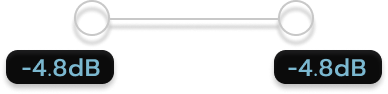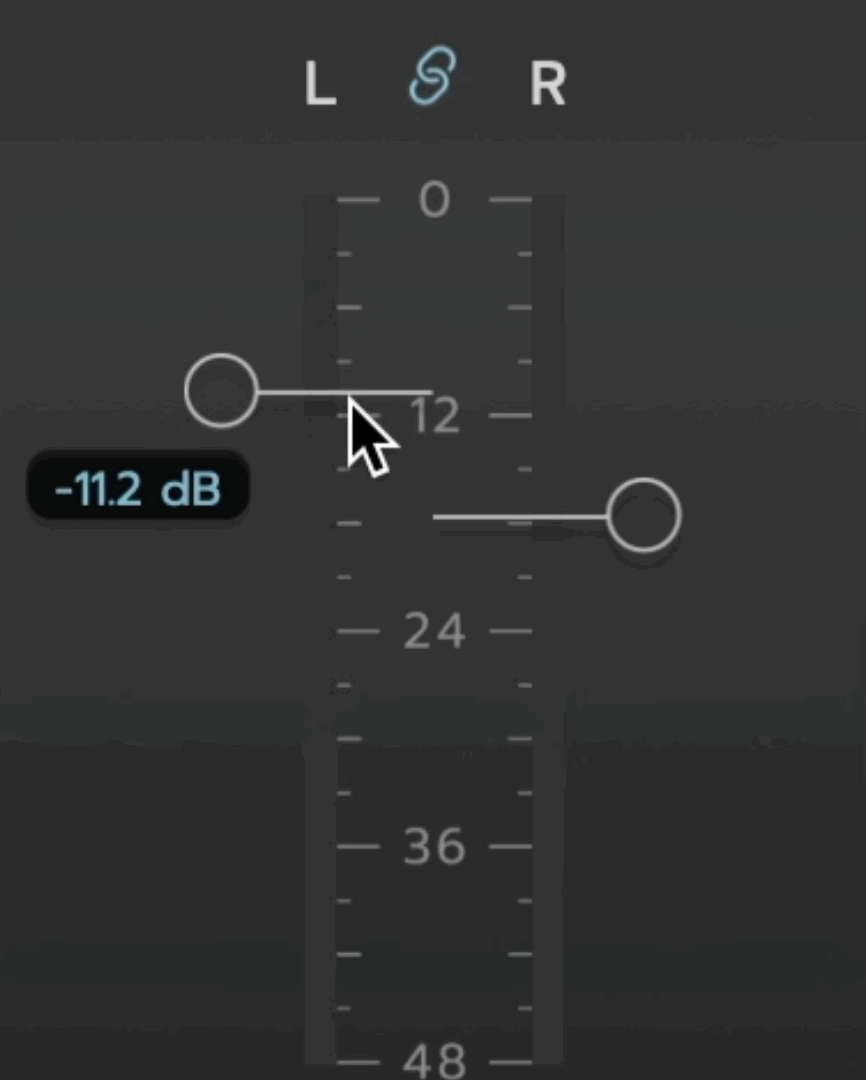03) Understanding Metering & Ceiling Threshold Needle
The input meter in HiFAL shows the level of the filtered input signal. For example, if the Low Frequency Crossover Flag is set to 2.5kHz and the High Frequency Crossover Flag is bypassed, the meter only reflects the amplitude of frequencies above 2.5kHz.
As you raise the Low Frequency Crossover Flag, you’ll likely see a drop in the meter reading, since higher frequencies usually have lower amplitude. While it’s uncommon for an input meter to reflect a filtered signal, it makes sense here because HiFAL applies dynamic processing to an isolated frequency band.
The threshold ceiling needle sets the amount of gain reduction for the Main HiFAL processor and the Parallel Limiter.
Scale Selector
To maintain visibility when working with quieter signals, especially in the high frequencies which tend to have much lower peak levels, HiFAL includes dynamic scale adjustments located between the solo buttons. These allow you to shift the 48 dB meter scale to see low-level peak signals.
0 dBFS → -48 dBFS
12 dBFS → -60 dBFS (default)
24 dBFS → -72 dBFS
This ensures the input meter remains useful whether you’re working with loud material or lower level high-frequency signals.
Link Threshold & Link Offset
By default, the LR or MS thresholds are linked, but you can unlink them by clicking the link icon between the channel labels. You can also momentarily unlink them by shift dragging a channel threshold. When thresholds are unlinked, the Channel Link setting automatically switches to 0% for full channel independence. If you would like to adjust the channel independence of HiFAL simply relink the thresholds after making your adjustment.
Key Commands
HiFAL includes several key commands to streamline your threshold setting:
Shift + Drag – Momentarily unlink the channel thresholds while dragging.
Shift + Option + Click (Shift + Alt + Click) – Relink the thresholds together. Shift Option Clicking the left threshold moves the right to match it; Shift Option Clicking the right moves the left to match.
Option + Click (Alt + Click) – Resets the threshold to -12 dBFS.
Right-click or Control + Drag (Ctrl + Drag) – Momentarily solo the Left, Right, Mid, or Side channels in mono.
Channel Solo & Momentary Solo
HiFAL gives you deep control over your signal with both standard and momentary solo options. The solo buttons below the meters solo the Left/Mid or Right/Side channels in mono, letting you focus on each channel to better set independent thresholds.
You can also momentarily solo a channel by Right-Clicking or Control-clicking a threshold while dragging. This is especially useful when working with unlinked Mid/Side settings.
In Practice:
The meter scale saves with your preset. I usually set it to -12 dB for mastering and -24 dB for channel-based mixing. The more isolated the band, the lower the signal level tends to be.
In MS mode, the S (Side) channel is typically even lower, but using the -24 to -72 dB range ensures you’ll still see all activity across both M & S.
For precise high-frequency control of side signals:
Unlink the thresholds, switch to MS mode and Momentarily solo (right -click and drag) the M and S channels to set your thresholds and reduce the unwanted harshness. You’ll quickly spot where the splashy highs live and be able to dial them in.HINT: if you right-click on any parameters in the parallel mixer they will also solo.
Be well,
Ryan Schwabe
Grammy-nominated and multi-platinum mixing & mastering engineer
Founder of Schwabe Digital